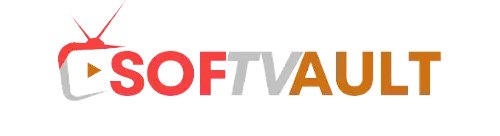Frequently Asked Question
All your questions will be answered here. If you have any other questions, please feel free to contact us.
IPTV stands for Internet Protocol Television, delivering TV programming via the internet instead of traditional cable or satellite.
- IPTV streams TV content over the internet in real-time, requiring only a compatible device and reliable internet
- Note that with an m3u subscription, you can use one subscription across multiple devices, but simultaneous viewing is limited to one device at a time
- It’s advisable to use a VPN only if your internet service provider is blocking or throttling your connection. Otherwise, there’s no need for a VPN, as our service is perfectly safe to use
First, restart your router and device, then try again. This resolves many issues.
If the problem persists, test your internet speed directly from your device. Open www.fast.com directly from your streaming device (not another device). Your result should be 20 Mbps or higher.
Buffering may occur if your device isn’t receiving the proper speed or if your internet provider is throttling your connection
- This indicates that your internet provider may be throttling or blocking your connection. Many internet service providers in the UK (and sometimes in other countries) encounter this issue. The only solution is to use a VPN
Yes, We offer a reseller plan at the best price.
- Yes, we do have EPG. We usually send the EPG links when sending your order. If you have not received it, contact us an we will send it.
- We stand behind our service. You do not like our service! Cancel any time and pay only for the period you have used.
- Subscription starting to be active from the moment you will receive your activation credentials in your e-mail.
We activate all new accounts in 30 minutes to 12 hours hours after the invoice is paid.
- There is a lot of IPTV apps on Play Store but in this tutorial, we will use IPTV SMARTERS app.
You can download the app from this link: DOWNLOAD
Install the App, Open it, Click on “+” then click on the button “Login with Xtream Code API”
You should enter the host the user and the password, you will find them on your member area
NB: on your member area the host will be ending with /c you should delete this part.
- You can use KODI if your device is jailbroken, if no you can use this app: GSE SMART IPTV or IPTV SMARTERS as explained on ANDROID Part
* Go to the remote playlist
* Add the m3u URL link available on your member area.
* Open Kodi
* Select SYSTEM
* Select TV (or Live TV if you are on a version lower than 15.2 and if you are then consider updating)
* Select General
* Select Enabled
* You will now see a pop-up saying that you have no PVR Client enabled. Select OK
* Scroll down and select PVR IPTV Simple Client
* Select Enable
* Select Configure
* In General select M3U PlayList URL, Type the URL Link available on your member area
* Select OK
* Reboot Kodi
* On your Home Screen, you should now see TV (or Live TV if on an older version of Kodi). Open that to see the live channel list
* Leave your Mac Address with the order NOTE
* Enter our URL PORTAL on your Mag that sent to you via email
* Reboot your box
- To install our IPTV channels on your SMART TV, you will need to download
Smart IPTV app (SIPTV) and follow the steps available on their website http://siptv.app/
- If you are using a set-top box such as MAG or AVOV and have just set up your device with our service, you will need to perform a hard reset of your device. Simply power off your device, unplug your power cable and re-plug it in.
For Kodi, you will need to clear your cache. If unsuccessful, attempt a re-install of Kodi itself.
- First, please check your network connection, reboot your router and device, and then try again. Secondly, if your network connection is no problem, please check whether your account is used on other devices. as you can view from more than 1 device at the same time.
If the link is not working, always check the link on PC using the VLC software. If it works it means that there is something wrong on your end. When typing in your M3U link make sure you are not entering any space and you are not using your M3U link on other devices.
Contact us or create a support ticket if the link does not work on your PC after troubleshooting.
We accept Paypal, Bitcoin and other cryptocurrencies, and Debit/Credit Card through secured payment gate with automatic currency conversion and no hidden fees.
* Did you give us the correct MAC address?
* Is your Internet speed at the recommended minimum— 8 Mbps for HD channels—or higher?
* Is your device wired in (Ethernet) or is it connected wirelessly (WiFi or mobile data)? Ethernet will always be faster and more stable; use Ethernet, if you can.
* Are your device’s specs powerful enough to effortlessly handle live HD streaming?
* If you’re using an STB emulator did you follow the steps in our guide to Setup Android STB Emulator?
* If you’re using an STB emulator have you tried wiping your app’s cache then restarting your device?
* If you’re using a MAG box have you tried restarting your device?
* If you’re using an Android device/MAG box have you tried logging out then factory resetting your device?
* Have you double-checked the server portals we sent you in the activation e-mail?
**For MAG box, we recommend that they use the older version. In the meantime, we are using the template below:
NOTE: Please be informed that there is an ongoing blocking issue with MAG Box that is manufactured by Informir. Rest assured though that our technical team is hard at work in reviewing the issue further to help our valued subscribers be able to use the service with this device again.
In the meantime, we highly suggest doing a Factory Reset on the device and then disable Software Auto-Update and turn Beta off in Settings. Load the Firmware on its original or oldest version like v14.
If it still doesn’t work, we can cancel your service. Our customer’s satisfaction is most important to us.
Let us know how it goes from here so we can provide other troubleshooting steps you can try.